NGINX Setup
Original article - https://francoisromain.medium.com/host-multiple-websites-with-https-inside-docker-containers-on-a-single-server-18467484ab95
Hosting multiple websites on a single Virtual Private Server is simple and efficient. Nowadays, HTTPS is a required feature for any website.
Let’s see how to:
- Setup a nginx reverse-proxy and generate a nginx config for each website to link a domain name and a container.
- Create and renew SSL certificates to enable HTTPS on each website.

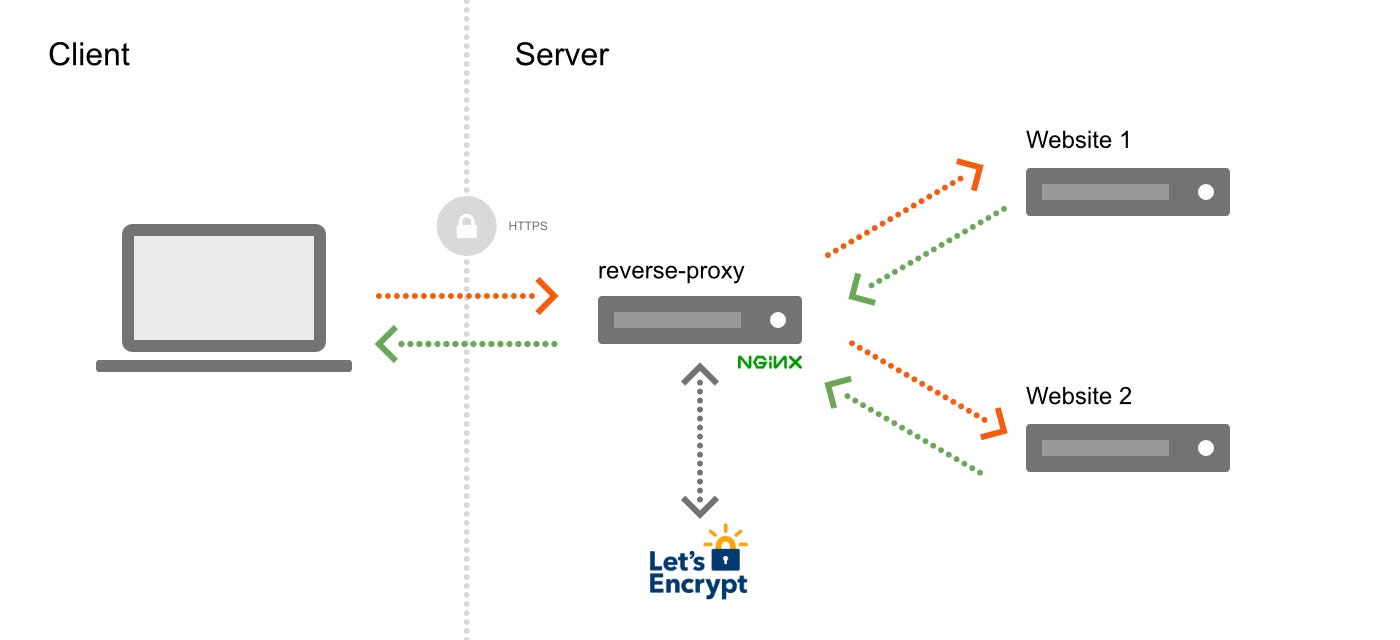
Prerequisites
- Several websites run inside Docker containers on a single server. (Each one could either be a static files server, or Wordpress running on Apache or combination of a Node.js app and a reverse-proxy like in my previous article).
- The domain name for each website is configured to point to the IP of the server.
The manual way to setup a nginx reverse-proxy is to install nginx directly on the host, or inside a Docker container, then fill-in each website configuration (probably in the sites-available/sites-enabled files) pointing to the exposed ports of the containers. The downsides to this approach are:
- The need to modify the nginx config every time a website is added or removed.
- The need to restart nginx after each config modification, causing a short downtime for every websites.
- The need to expose a port of each container to the host, and therefore keep track of the used ports (two containers can not use the same port).
To avoid these downsides, the magic jwilder/nginx-proxy automates the creation of nginx configs and reloads the proxy server when a container starts and stops. And it has HTTPS support.
Even better, the nginx-proxy has a LetsEncrypt companion, which allows the automatic creation and renewal of HTTPS certificates.
In one word: set-it-and-forget-it.
Project structure
Create a nginx-proxy directory next to the websites directories. In my setup this is in /srv/www/ on the host.
.
+-- nginx-proxy
| +-- docker-compose.yml
| +-- nginx.tmpl
| +-- conf.d
| +-- vhost.d
| +-- html
| +-- certs
+-- your-website-one.tld
+-- your-website-two.tld
+-- your-website-three.tldInside /nginx-proxy, create four empty directories: conf.d, vhost.d, html and certs. These are used to store the nginx and the Let’s Encrypt configuration files.
docker-compose.yml
Inside /nginx-proxy/, create a docker-compose.yml file with this content:
version: '3'services:
nginx:
image: nginx
labels:
com.github.jrcs.letsencrypt_nginx_proxy_companion.nginx_proxy: "true"
container_name: nginx
restart: unless-stopped
ports:
- "80:80"
- "443:443"
volumes:
- /srv/www/nginx-proxy/conf.d:/etc/nginx/conf.d
- /srv/www/nginx-proxy/vhost.d:/etc/nginx/vhost.d
- /srv/www/nginx-proxy/html:/usr/share/nginx/html
- /srv/www/nginx-proxy/certs:/etc/nginx/certs:ro
nginx-gen:
image: jwilder/docker-gen
command: -notify-sighup nginx -watch -wait 5s:30s /etc/docker-gen/templates/nginx.tmpl /etc/nginx/conf.d/default.conf
container_name: nginx-gen
restart: unless-stopped
volumes:
- /srv/www/nginx-proxy/conf.d:/etc/nginx/conf.d
- /srv/www/nginx-proxy/vhost.d:/etc/nginx/vhost.d
- /srv/www/nginx-proxy/html:/usr/share/nginx/html
- /srv/www/nginx-proxy/certs:/etc/nginx/certs:ro
- /var/run/docker.sock:/tmp/docker.sock:ro
- /srv/www/nginx-proxy/nginx.tmpl:/etc/docker-gen/templates/nginx.tmpl:ro
nginx-letsencrypt:
image: jrcs/letsencrypt-nginx-proxy-companion
container_name: nginx-letsencrypt
restart: unless-stopped
volumes:
- /srv/www/nginx-proxy/conf.d:/etc/nginx/conf.d
- /srv/www/nginx-proxy/vhost.d:/etc/nginx/vhost.d
- /srv/www/nginx-proxy/html:/usr/share/nginx/html
- /srv/www/nginx-proxy/certs:/etc/nginx/certs:rw
- /var/run/docker.sock:/var/run/docker.sock:ro
environment:
NGINX_DOCKER_GEN_CONTAINER: "nginx-gen"
NGINX_PROXY_CONTAINER: "nginx"networks:
default:
external:
name: nginx-proxyThis will launch three services:
nginx: the nginx-reverse proxy, uses the default nginx image. The label is needed so that the letsencrypt container knows which nginx proxy container to use.nginx-gen: uses the jwilder/docker-gen image. Itscommandinstruction will render a nginx configuration (based onnginx.tmpl) for each website / container added to the network.nginx-letsencrypt: generates and renew the HTTPS certificates.
All these services are bound to the nginx-proxy network.
nginx.tmpl
Inside /nginx-proxy/, create a nginx.tmpl file and copy the content from this file. This is the used by the nginx-gen container to create the nginx configuration file for each website / container added to the network.
Boot up
First create the network:
$ docker network create nginx-proxy
Then create the reverse proxy with the nginx, nginx-gen and nginx-letsencrypt containers from the docker-compose.yml file:
$ cd /srv/www/nginx-proxy/
$ docker-compose up -d
Now the reverse-proxy is running.
Link a website to the reverse-proxy
To link a website to the running nginx-proxy, we need to update its own docker-compose.yml file (not the one from nginx-proxy above) with a few instructions:
1. Environment variables
services:
my-app:
…
environment:
VIRTUAL_HOST: your-website.tld
VIRTUAL_PORT: 3000
LETSENCRYPT_HOST: your-website.tld
LETSENCRYPT_EMAIL: your-email@domain.tldVIRTUAL_HOST: your domain name, used in the nginx configuration.VIRTUAL_PORT: (opt.) the port your website is listening to (default to80).LETSENCRYPT_HOST: your domain name, used in the Let’s Encrypt configuration.LETSENCRYPT_EMAIL: your email, used in the Let’s Encrypt configuration.
2. Ports
services:
my-app:
…
expose:
- 3000Same as the VIRTUAL_PORT above.
3. Network
networks:
default:
external:
name: nginx-proxyNow lets start the website with:
$ cd /srv/www/your-website.tld
$ docker-compose up -d
The website is automatically detected by the reverse proxy, has a HTTPS certificate and is visible at https://your-website.tld .
Magic!
Next Step
How can we replicate this production environment, on a local dev computer? I wrote a follow up article about this: set a local web development environment with custom Urls and HTTPS.
Useful links
- A complete guide to switching from HTTP to HTTPS: a very rich article explaining what HTTPS is technically, the different types of certificates and different ways to set it up on a server.
-
A Docker Compose with nginx-proxy and Let’s Encrypt example by Ever Tramos automates the steps exposed in this article.
- Nginx
- Vps Hosting
- Lets Encrypt
- Https