Prusa Mk4 Printer setup and usage
There is a manual next to the printers which contains plenty of information on how to use the printers.
Basic safety information
Hot Surfaces- 290°C extruder tip, 120°C heated bed Careful of hand placement when pre-heated. Molten plastic present when in use! It will stick to skin! Use a tool to remove.
Unexpected motion-Self calibrates Tie back hair when using. Remove jewellery. Ensure no one is near moving parts before starting a print.
How to setup the MK4's with PrusaSlicer and print
Download PrusaSlicer
Click "add/remove presets""
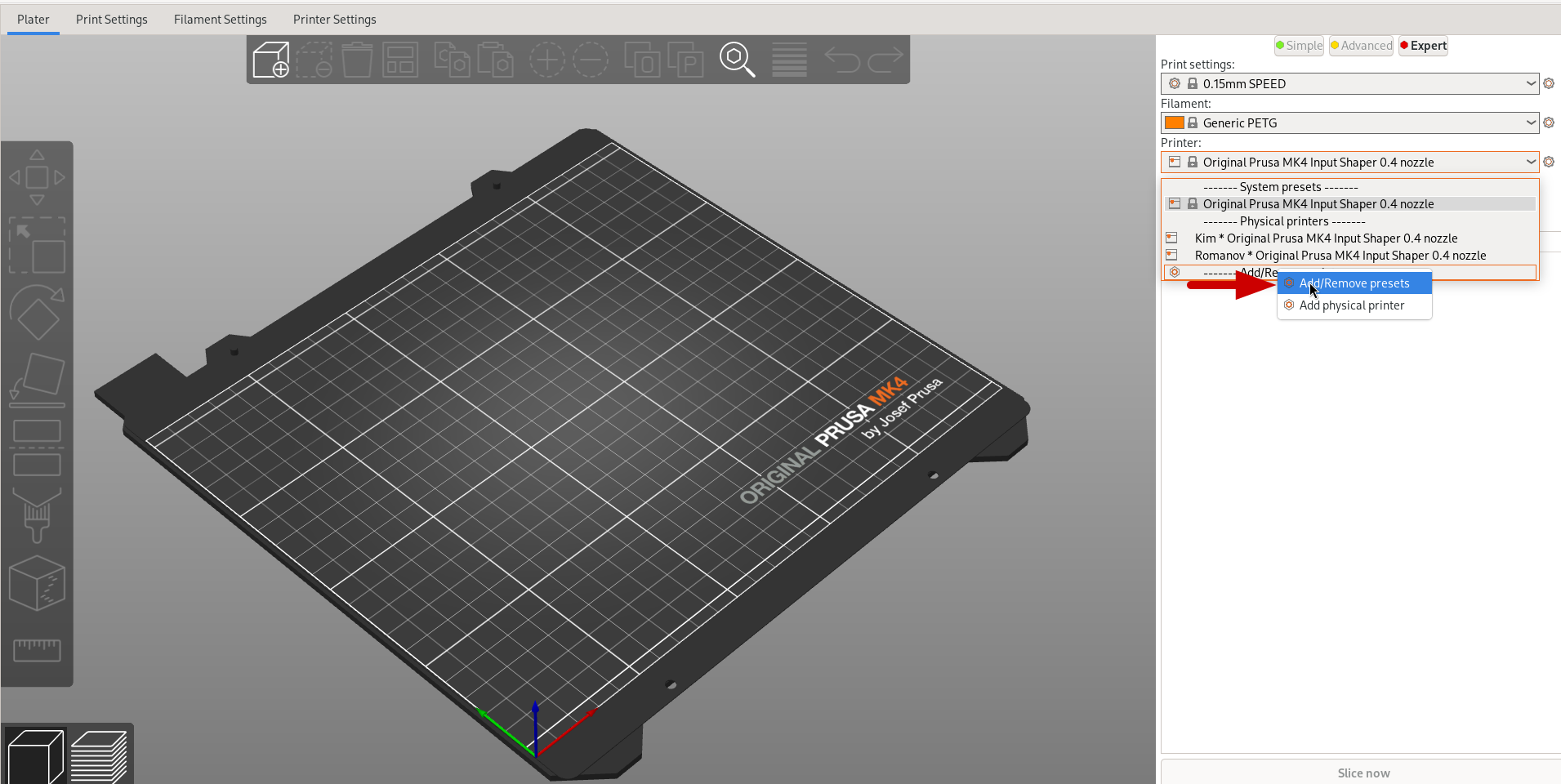
Select MK4 with or without Input Shaping
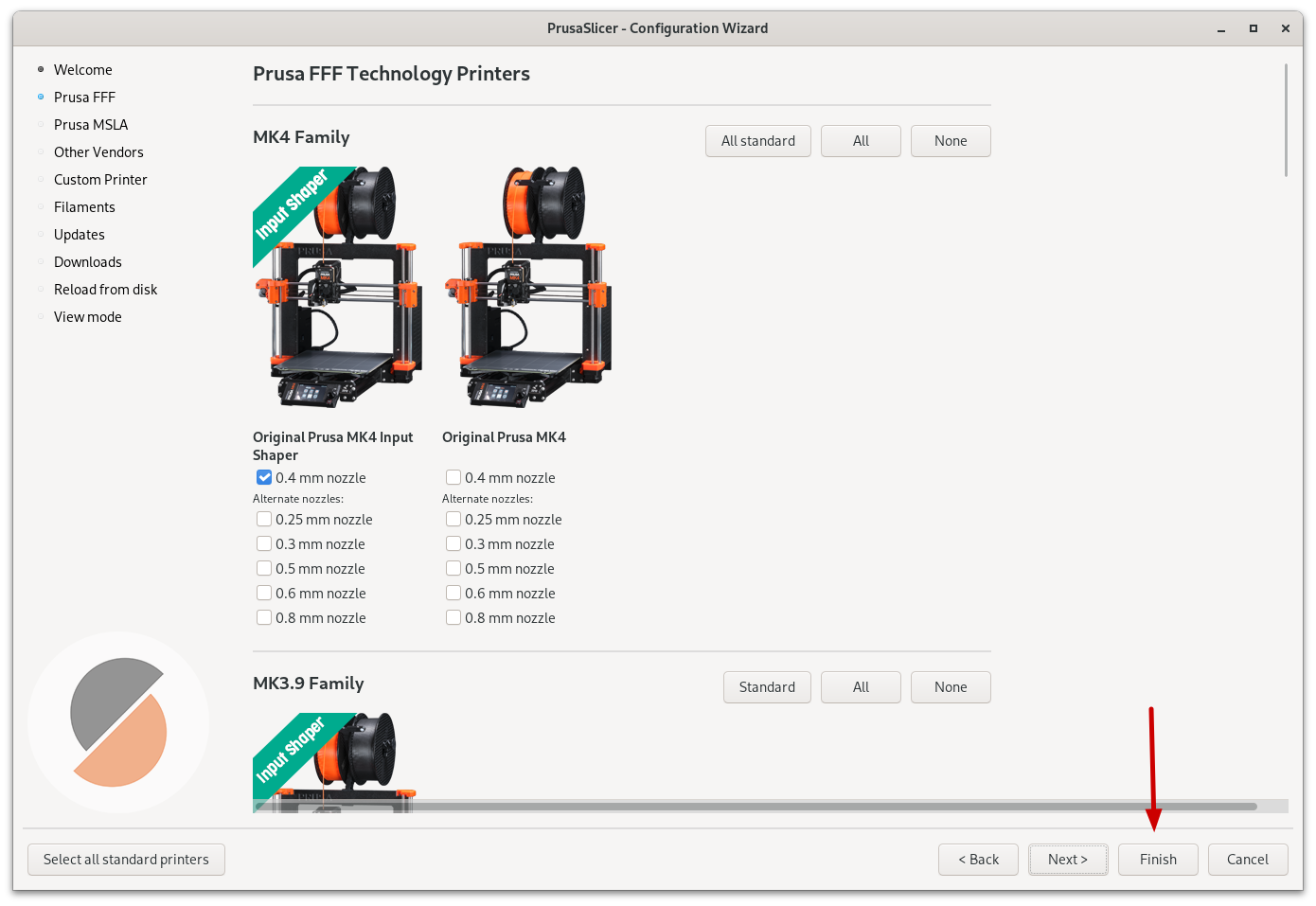
Press "add physical printer"
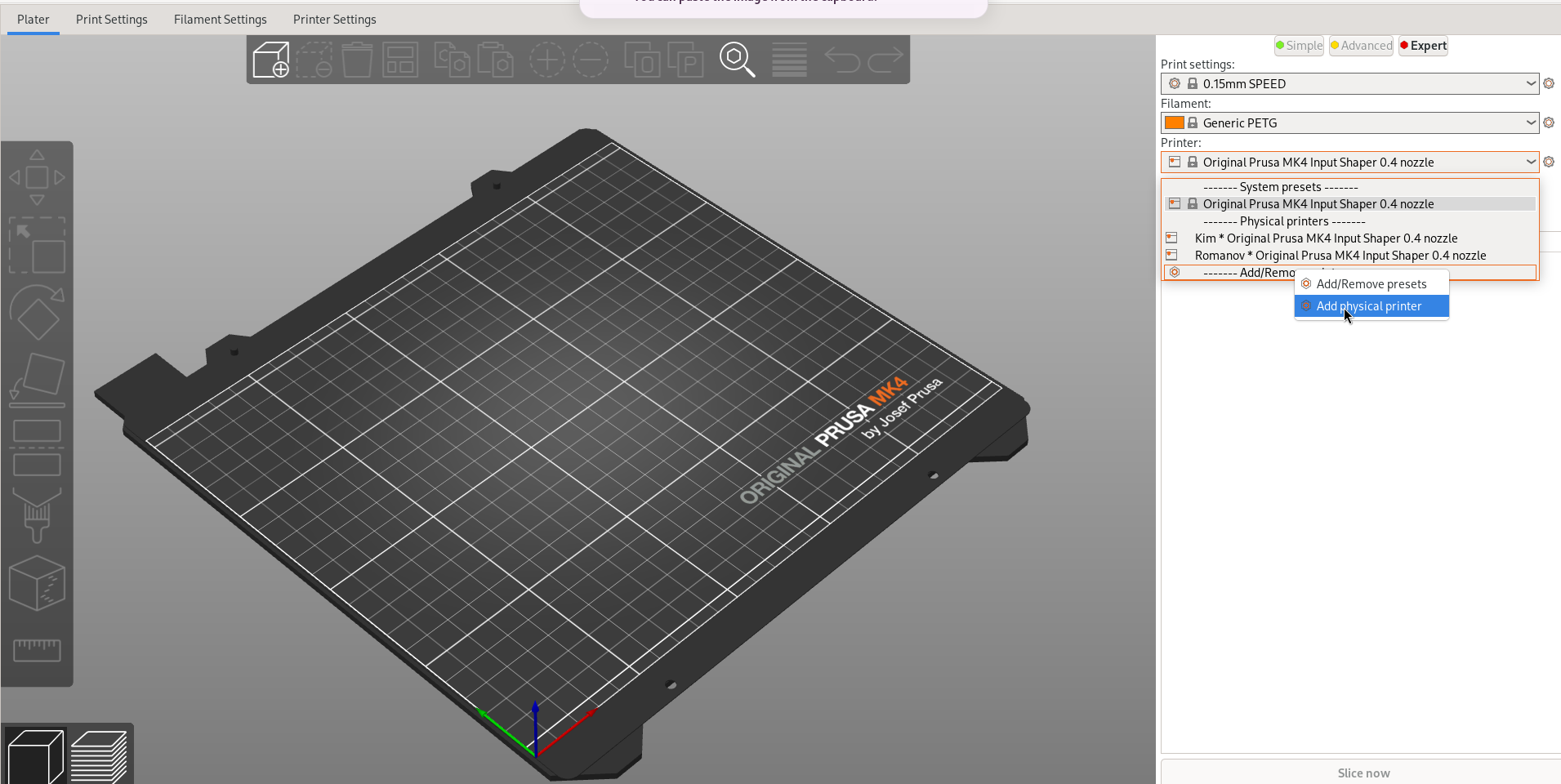
Then add in the following details
| Name | IP-Address | Prusa-Link Key |
|---|---|---|
| Kim | 172.16.0.123 | dmAPJnhhJ37VXBV |
| Romanov | 172.16.0.124 | K2j5K9jNUwi4Aud |
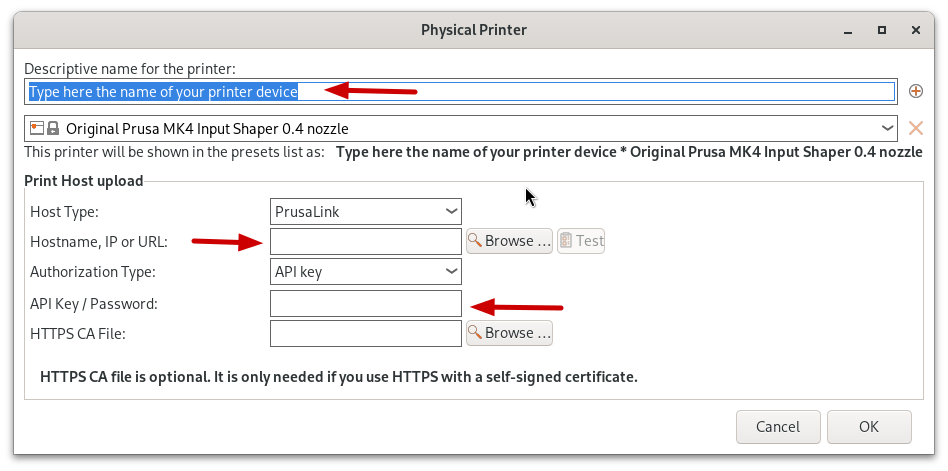
Printing from PrusaSlicer
Pressing the button next to "export g code" will send your file to a physical printer, if it doesn't work make sure you have a physical printer selected and not a generic preset.

Using the Prusa's without PrusaSlicer
It is perfectly fine if you want to use the Prusa's with a different slicer or custom G-code.
Simply visit the IP-Address from Printer Connection Information to use PrusaLink.
Use "maker" as the username and the Prusa-Link key as the password.
| username | IP-Address | Prusa-Link Key |
|---|---|---|
| maker | 172.16.0.123 | dmAPJnhhJ37VXBV |
| maker | 172.16.0.124 | K2j5K9jNUwi4Aud |
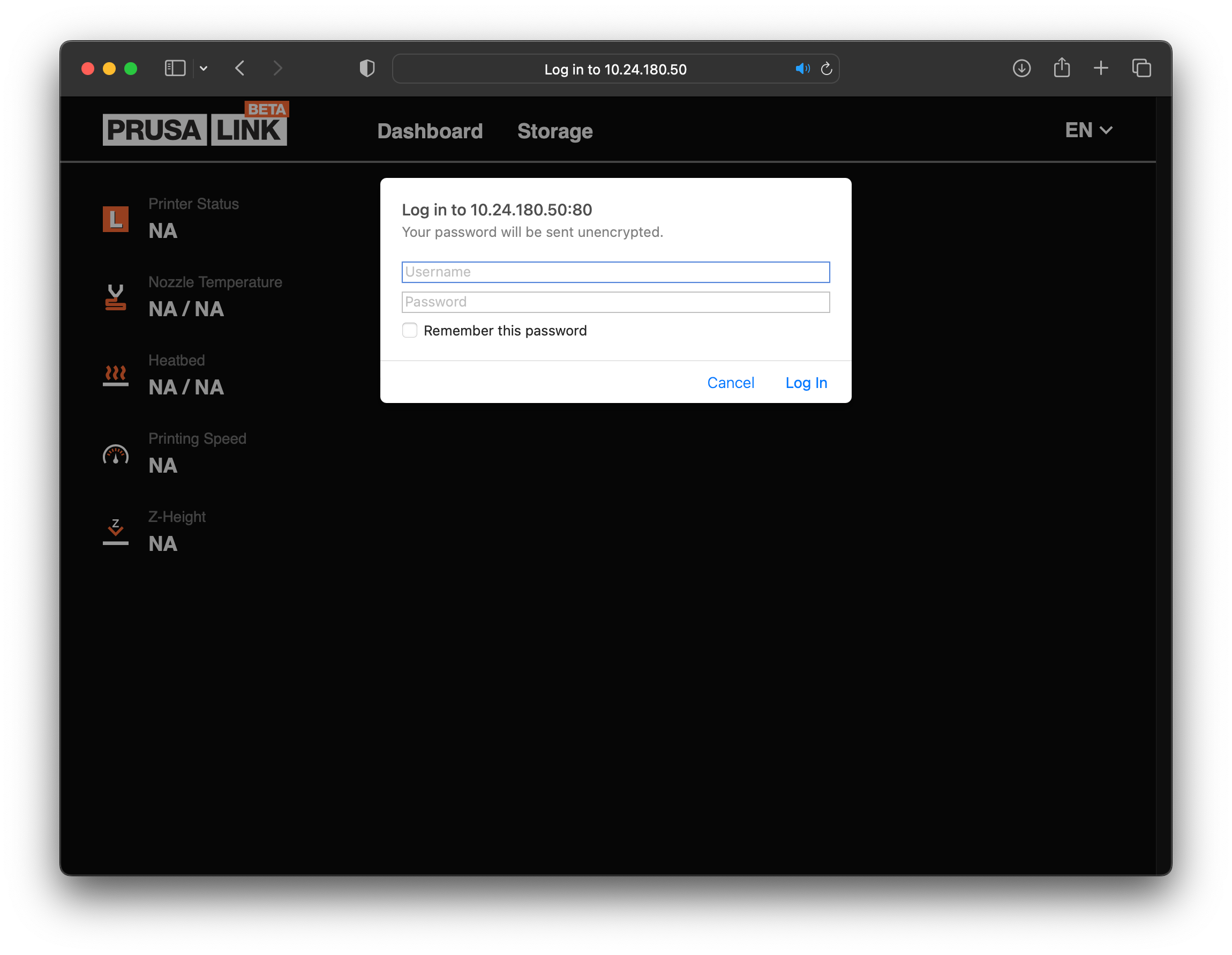
Changing filament
To UNLOAD previous filament:
-
Navigate to Filament → Unload filament, and confirm selection, Printer will preheat, and filament will be ejected once temperature reached.
-
Once ejection complete, remove the filament by hand and wrap the spool up properly for the next Maker.
To LOAD filament:
-
Place a filament spool on the spool holder,
-
Unhook the end, but keep light tension on it,
-
Trim the end into a sharp point with cutters,
-
Thread the end through the filament guide and into the top of the extruder.
-
Navigate to Filament → Load Filament and confirm selection.
-
Select the material you are trying to Load, and confirm.
-
Wait for pre-heat to complete.
-
Press rotary knob to start feeding filament, and lightly push the
-
filament into the extruder until it starts pulling the filament by itself.
-
Wait for printer to stop pulling filament and:
-
Confirm if you see your new filament being extruded,
-
Purge more if the colour hasn’t fully changed.